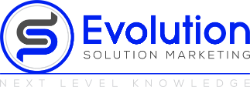How to Install WordPress Locally: Automation of Web Development Process
What if you want to install WordPress on your computer so that you can tweak the website design and development process? A local server is a great way for you to do this. The local server allows you to store all of the files related to your website, meaning that only one person will be able to access it. This is perfect for when you are developing websites because it gives an opportunity to test everything before launching anything live.
Today, I'll walk you through how to set up WordPress locally on a computer. Now that we've covered the background information, let's get started with today's topic: installing WordPress locally on your computer. Why would you want to install WordPress locally? The usual procedure is for you to buy a domain and hosting before launching a live site in order
However, if you don't want to build a website just yet and only wish to test WordPress, this video will show you how. Okay? When you set up WordPress on your computer locally, all of your website's files will be saved. This means no one but you can view your website.
Now, this is a fantastic method to learn and earn money while doing so. And where is it that you can build your WordPress site? You may then upload it to a live website after. At the end of this video, I'll show you how to do that. So keep an eye out for future installments, and let's get started on
Okay, great. It's going to be completely free and we'll just take two easy steps to do it. First, we'll download Bitnami WordPress software. Now this is a program that will allow us to run WordPress on a computer system. So go to your browser and search for Bitnami WordPress then press enter.
Okay. So click this link. Correct? So the Bitnami software has been downloaded. Let's go to step two, which is to install the software. So let's open the file and begin. We've downloaded and clicked on it. Okay Then keep pressing next until you reach the point where they say that speech again
WordPress installation will begin. Now click Finish. I'll take you to this page. So, now that your site is installed, simply go to localhost/WordPress in your browser and access it whenever you wish. So, let's click that. And as you can see, a WordPress site isn't currently running on a PC. Okay?
After you've logged in, you can begin creating a website. So this is how to install WordPress on a PC and begin building a website. Once you've finished developing your site, you may migrate it to a live website. We'll show you how to go from local hosts to web hosts in this video.
Thank you for stopping by for your Local Server to Live Website for a WordPress site.