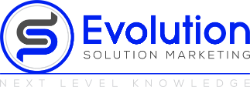Install WordPress Locally: Your Key to Developing and Testing Websites
Hello! You're watching WordPress Locally On A Computer. WordPress is a great platform for building websites and blogs, but it can be tricky to install WordPress locally on your computer. In this tutorial video, I'll show you how to do that. It's really easy and straightforward and it will save you so much time in the future when you want to build or test WordPress sites without buying domain and hosting first. Let's get started!
Video on a walkthrough for you!
Today, I'll show you how to install WordPress on a computer locally. Why would you want to install WordPress on your own computer? Normally, if you want to construct a WordPress website, you'd need to buy a domain and hosting first before launching a live website. However, if you don't want to create a live website just yet and only
Okay? When you install WordPress locally, all of your website's files will be saved on a computer. This implies that only you will have access to the website. Now, this is an excellent method for you to learn how to create your own website without spending any money.
So, where can I go to build my WordPress site locally? You may then move it to a live website. At the end of this video, I'll show you how to do it. So keep watching and let's get started with WordPress installation locally. Okay. It will be completely free and we'll accomplish it in just two easy steps.
Now, this is a program that will allow us to operate WordPress on a computer. So go to a browser and search for Bitnami WordPress; then press enter. Now click the first link and download Bitnami by clicking here.
All you have to do is go over here, click the link, and then click this one. That's it? The Bitnami software has now been downloaded. Let's move on to step two, which is to install the program. So let's open the file and see what's inside. We've downloaded it, so we'll just.
Okay. So you've arrived at the page where we'll need to input login credentials for a local WordPress site. So type your name, email address, and WordPress username and password into this form.
The installer will then finish the installation. Let's click finish now. I'll show you to this page. So all you have to do is type in your WordPress username and password, access your site should be ready to go.
Let's go ahead and click that. As you can see, a WordPress site is not currently active on a PC. Correct? You may visit any website at any time by going to local host/WordPress in your browser.
Yes, you may now log into WordPress. Slash login is added, and I'll take you to the WordPress login page. You can now log in by entering the information you provided during installation.
If you've already logged in, you may start developing a website. This is how you can set up WordPress on a PC to begin creating a website. You may then transfer your website to a live website once it's finished. We'll show you how to go from local servers to web hosts if you watch this video.
So there you have it, that's all there is to it. If you enjoyed this video, please subscribe to receive notifications of future videos from us as well as the bell symbol so that you are notified when we publish one. Take care, bye-bye
The download link for the software that allows you to run WordPress on your computer may be found here:
You can download Bitnami here ➜ https://bitnami.com/stack/wordpress
If you have any problem just reach out and we can help with getting you off and running with your WordPress Locally On A Computer